Platform & Tools
TradingView is the world’s most popular charting platform, used by 50M+ traders across the globe. On TradingView powered by cTrader, Fusion clients can execute trades, use advanced charting, run scripts and more. No need to download any third-party platform, trade directly on TradingView.
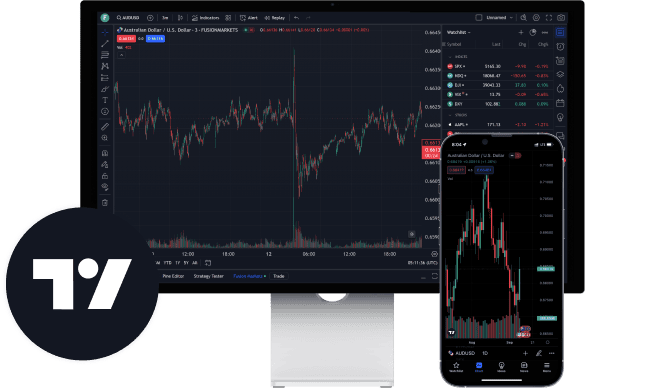
Download TradingView Today and Get Started
Use all the features of TradingView to create your ideal trade setup and trade directly on TradingView.
TradingView is one of the most sophisticated charting platforms in the world. You can now apply advanced charting techniques, unavailable on other platforms, to Fusion instruments.
Access 8M+ custom scripts and trading ideas shared by users.
Choose from 100+ prebuilt indicators and 100,000+ public indicators.
A wide range of customisations with 15+ chart types and 90+ drawing tools.
12 notifications available on price, indicators, and strategies, so you won't miss another trading opportunity.
Pine ScriptTM is a proprietary programming language developed by TradingView that empowers users to formulate trading strategies and indicators with ease.
Code your trading strategies with VS Code functionality.
A mere two lines of its code can accomplish what would typically require hundreds.
Powerful graphic tools to visualise almost everything.
How to connect your Fusion Markets account with TradingView
Create a Fusion Markets TradingView Account
Step 1
Log into your Client Hub (if you haven’t signed up, click “Create an Account”)
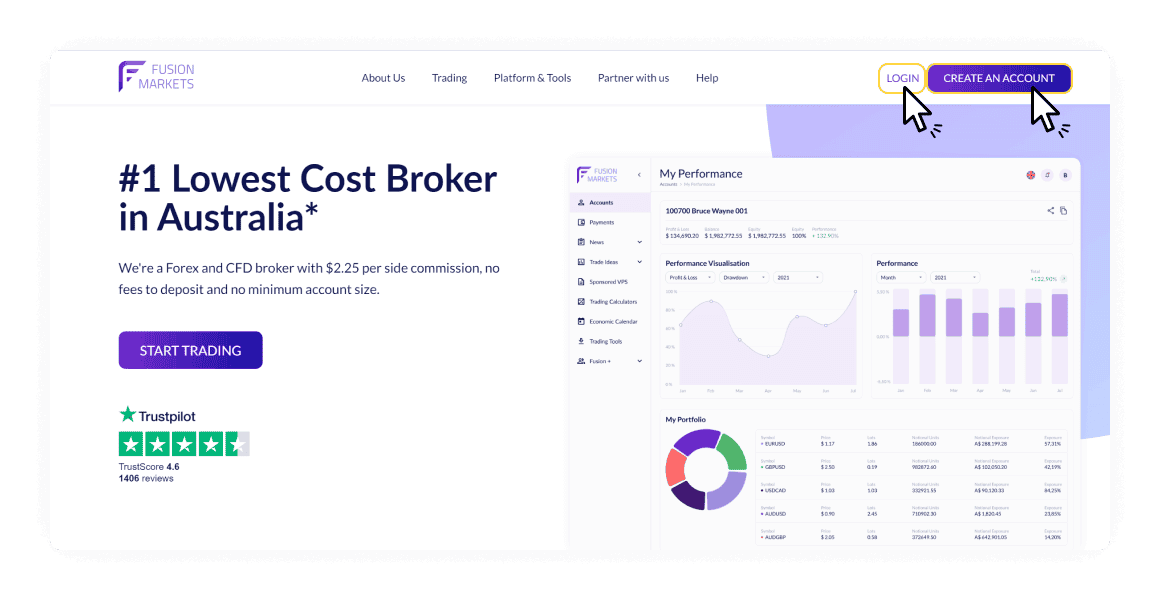
Step 2
In your Client Hub under “Accounts” create a new “Live Account”
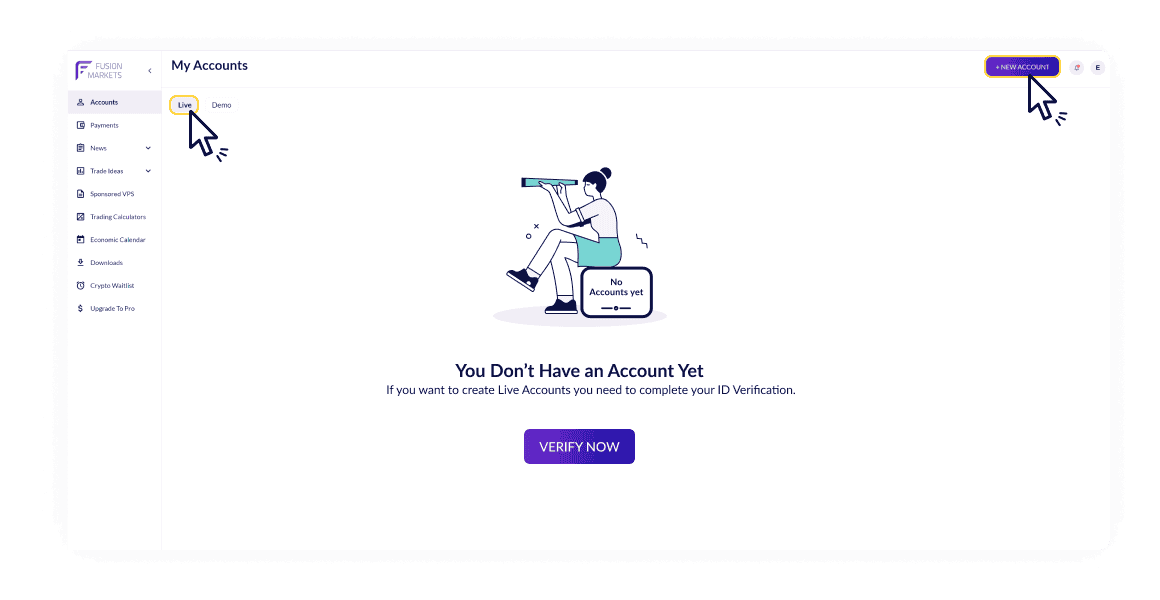
Step 3
Under platforms select “TradingView” and "Connect".
You'll then receive your TradingView account credentials via email.

Connect your Account to TradingView
Step 1
Open a TradingView chart and click “Trading Panel”
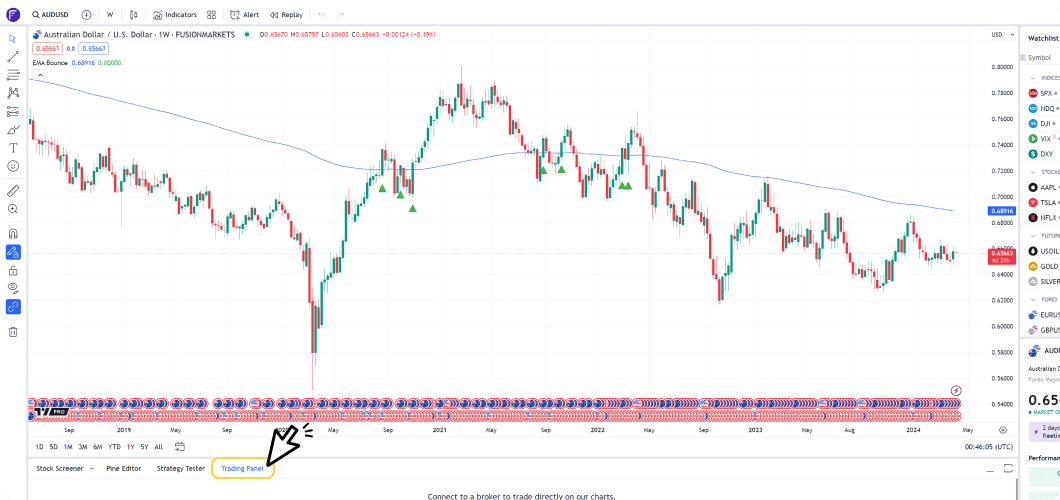
Step 2
Select “Fusion Markets” from the Brokers tab
(click "See all brokers" if you cannot find Fusion Markets)
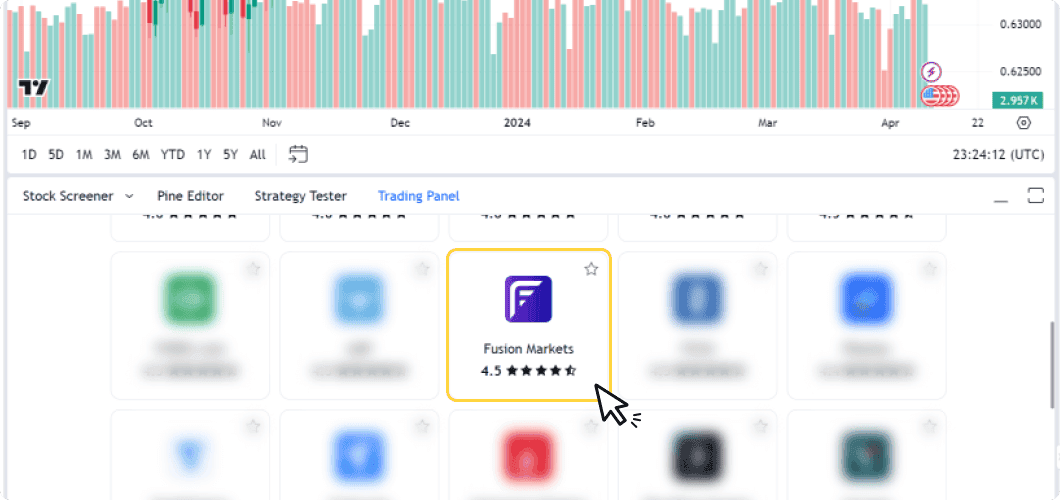
Step 3
Enter your TradingView account credentials and Start Trading.
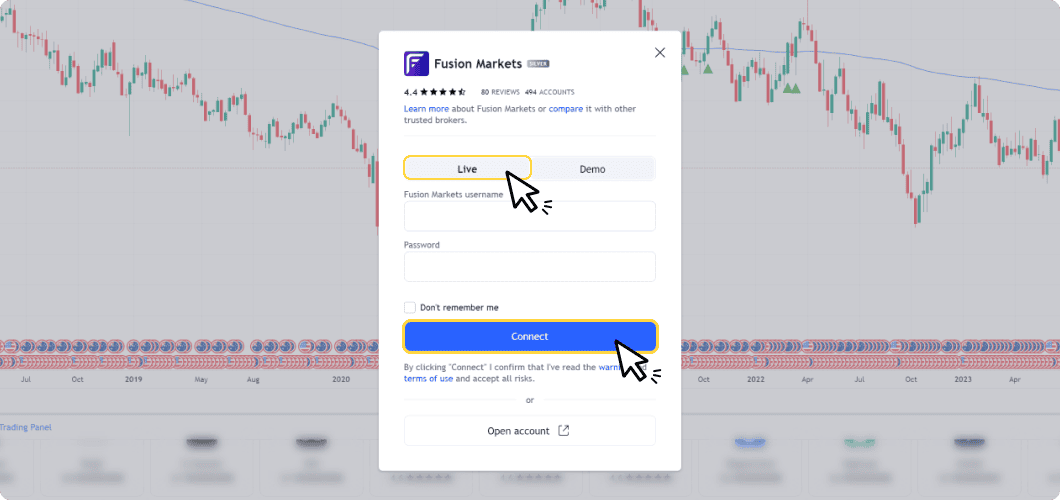
FAQs
Access the TradingView website and click the “Get started” button at the top right corner. To connect your TradingView account with your Fusion Markets account, follow the below steps.
1. Log in to TradingView on your preferred device.
2. Open a TradingView chart.
3. Open the Trading Panel at the bottom of the chart.
4. Select “Fusion Markets” from the list of brokers.
5. Click "Connect" if you already have a Fusion Markets trading account.
6. Click "Open Account" if you want to create a new Fusion Markets trading account.
8. Once logged into the Client Hub go to “Accounts” and choose to create a new “Live Account”.
9. Under Trading Platform select “TradingView”.
10. Open a TradingView chart and start trading.
1. Click the "Create an account" button in the top right corner of your screen.
2. In the Client Hub, while opening a live account, choose TradingView as your platform.
3. Go to TradingView, find the Fusion Markets broker profile, and connect the accounts.
TradingView integrates with cTrader's backend to facilitate trade execution. This allows traders to leverage TradingView's sophisticated charting tools, utilise cTrader's efficient trade execution capabilities, all while enjoying competitive spreads provided by us, Fusion Markets.
So, you may receive emails from cTrader, they'll even send you login details that you can use to login to cTrader itself if you decide you'd like to try cTrader. You'll receive your TradingView login details from us, Fusion Markets, and those are the credentials you'll use to log into TradingView.